Gmail is a free mail service offered by Google. It is very useful to send emails with attachments to anyone in the world if you have their mail id. We all use Gmail for different purposes in our day-to-day life.
Wouldn’t it be easy if you can record your voice and send it to the other person than typing long texts ?
But you cant record and send a voice within the app. You will need to use the voice recorder app on your PC to record the voice and to send you will need to attach the voice file in the mail.
In this article, we will show you how to send a voice message in Gmail just like you do on WhatsApp or Instagram. You will see a recording button and pressing that you can record your live audio and send it.
Note: This only works in the web browser not in the Gmail app
How to send voice messages in Gmail ?
Here is a video on how you can do it.
First, you need to install a chrome extension called mote which will enable you to record and send voice messages in Gmail.
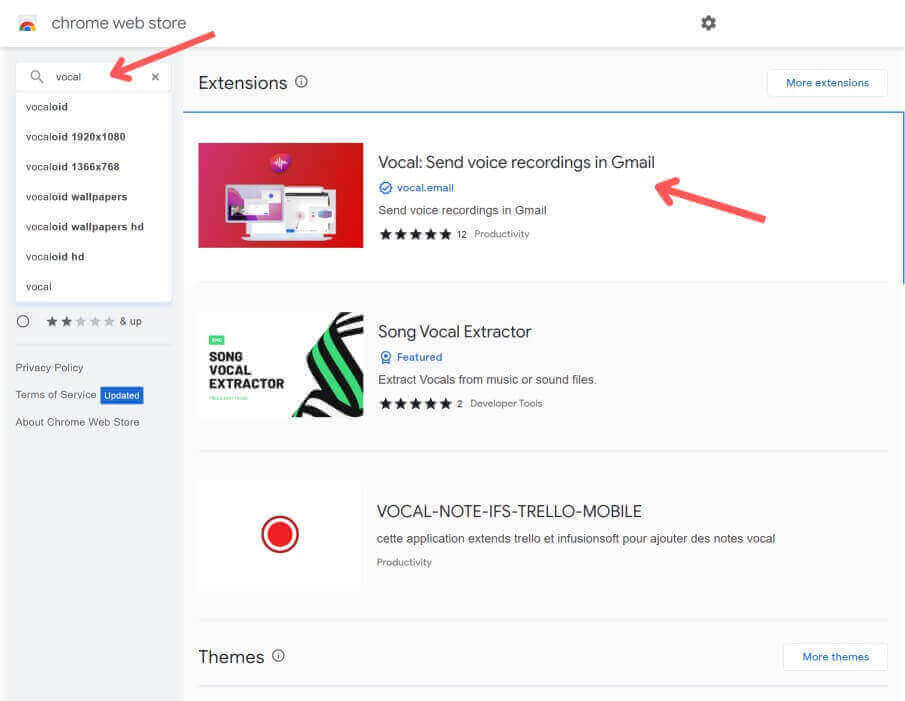
Step 1: For that go to the chrome store. You can click the link.
Step 2: Then search for vocal. Vocal is the chrome extension that allows you to record your audio within Gmail.
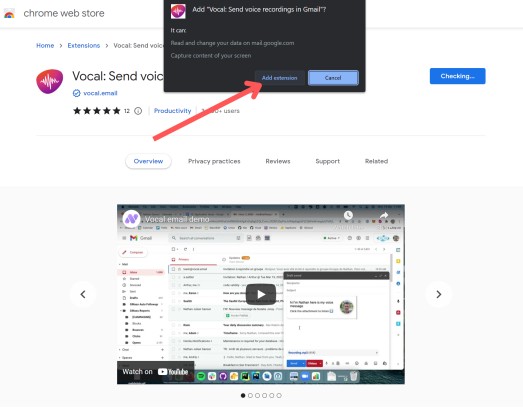
Step 3: Click on add to chrome. Then some pop ups appear on screen as shown in the image above. Allow it all.
Step 4: It will automatically take you to Gmail. And then it will show pop-ups saying ‘Welcome to Vocal’. You can click on ‘don’t show again’ if you don’t want this pop-up to show every time you enter Gmail. Click on the extension’s icon and it will show you extensions installed in chrome. You can see the ‘Vocal’ extension in it.
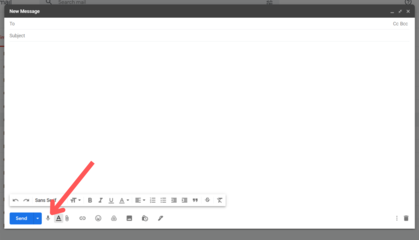
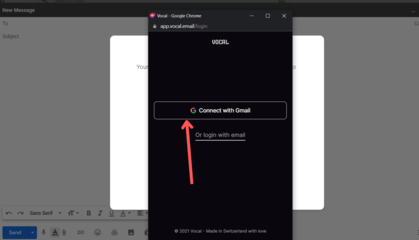
Step 5: Then compose your email. You will be able to see a microphone icon on your Gmail compose at the bottom just before the text settings. Click on it and they will ask you to sign in with your Google account to continue. Click on that you will see a page like shown above image.
Step 6: Here click on connect with Gmail and it shows a success page you can close it.
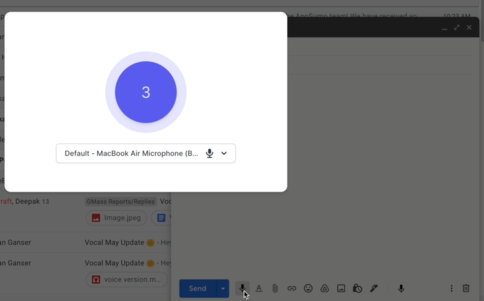
Step 7: click on the microphone icon to record the audio and click the red button the audio will appear in the compose.
Conclusion
This is how you can send voice messages in Gmail. As you can see this requires an extension to be downloaded. So the creators of the extension should be authoritative and trustworthy. Vocal is a pretty good team. The extension offers unlimited recording for free. Most other extensions have some limits.
Feel free to ask any queries in the comments.
Follow us on social media. We post content like this there too.
Share this article with your friend who needs to know this. Stay tuned with us by subscribing to our email newsletter. We will deliver the latest tech information right into your inbox.



Hi! I know this is kind of off topic but I was wondering which blog
platform are you using for this website? I’m getting fed up of WordPress because I’ve had problems
with hackers and I’m looking at options for another platform.
I would be great if you could point me in the direction of a
good platform.
This website is build on WordPress and i can only recommend you that.
Oh my goodness! Incredible article dude! Thank you so much, However I am experiencing troubles with your RSS.
I don’t understand why I am unable to join it. Is there anybody else
having the same RSS issues? Anybody who knows the solution will you kindly
respond? Thanx!!
Subscribe to our email newsletter. We will keep you updated there.