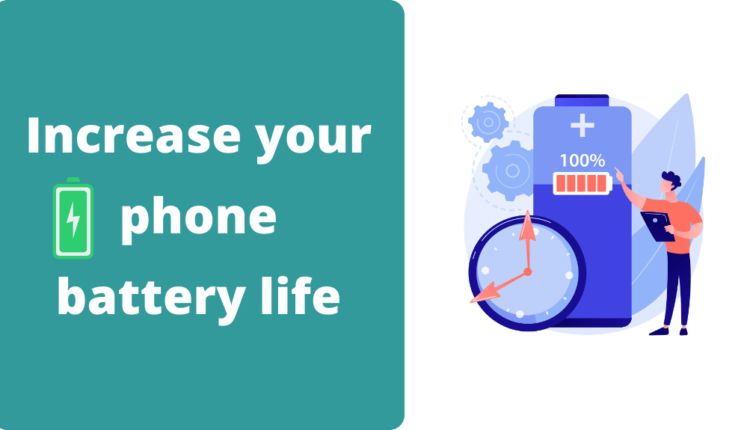Is your phone battery draining very fast? You are at the right place. In this article, I will share some tips to increase your phone battery life. These are some things I used to do in my old phone to extend battery life.
We all use our smartphones a lot. When we buy a new phone, it will be having a huge battery life. Most phones today have a battery capacity above 400mAh and many of these phones last for about 10 hours at maximum. But over time when we start using it a lot, the battery life starts to reduce. Your phone battery will start draining faster and faster. Do you know the reason for this?
This is largely due to how we use our smartphones in our daily life. How we charge and how much we charge also affect the chemical reaction that takes place inside our phone’s battery and reduce the battery life. I will all details about it in this article.
- 1. Lower your screen refresh rate
- 2. Reduce screen timeout
- 3. Limit background running apps
- 4. Use power-saving mode
- 5. Turn on automatic brightness
- 6. Turn off location
- 7. Avoid fast charging
- 8. Keep the phone at a normal temperature
- 9. Use WiFi whenever possible
- 10. Disable automatic updates
- 11. Check each app’s battery usage
- 12. Use simple wallpapers
- 13. Don’t charge your battery from 0% to 100%
- 14. Completely disconnect while sleeping
- Conclusion
So let’s jump into tips to increase your phone battery life.

1. Lower your screen refresh rate
Your screen refresh rate is how many times per second the display is able to draw a new image. If your phone display has a refresh rate of 120Hz, then it means the image is refreshing 120 times in a second. If you have a phone with a display of 120Hz refresh rate, the display will be draining most of the battery. The motor in the graphic engine has to run at a higher RPM if the refresh rate is higher. This will consume a significant portion of your battery.
While reading or browsing the internet or taking pictures etc… you don’t need that much screen refresh rate. A higher refresh rate is for a better gaming experience and for day-to-day tasks, 90Hz or 60Hz is best. This will reduce the battery consumption and you can at least save 10% to 20% of battery by lowering the screen refresh rate.
Some phones don’t have the feature to lower screen refresh rates. You can lower the refresh rate only if you have an option in the display settings. Also, don’t set the refresh rate too low since it would lead to a bad experience while using the phone like when you scroll or swipe, the display will be slow and not smooth. You will get a laggy experience.
2. Reduce screen timeout
In your android phone, the display will turn off automatically after some time if you leave it on. You can set how much time it should be on. To save the battery, you should set it to the lowest possible time possible. Most of you will forget to turn off the phone when you keep it somewhere or while not using it. If you set a higher screen off time, the display will be on for that long and waste battery power. So if you set it to the lowest time which is 15 seconds on most phones, the display will turn off automatically and you can save battery. You don’t have to worry about turning off the display every time you keep the phone down if you set the screen timeout to the lowest.
To reduce screen timeout, go to settings>display settings and you should see an option called screen timeout. The name of this option might be different on your phone. You can check all options in display settings and you will find them.
3. Limit background running apps
On your android phone, sometimes the apps that you have installed will be running in the background consuming a lot of battery. So the next tip to increase your phone battery life is to limit background running apps. Most apps like Facebook, Instagram, and other social media apps run in the background even when you don’t use them. This is to deliver you a better experience while using their app.
Apps like Facebook consume a lot of battery as it tracks your location and other data to deliver you ads according to your likes. So battery usage of these apps will be high and they also run in the background. They load high-quality videos and photos in the background and send push notifications.
In android, you have an option to limit background running apps. Go to Settings>Battery and device care>Battery and here tap on background usage limits.
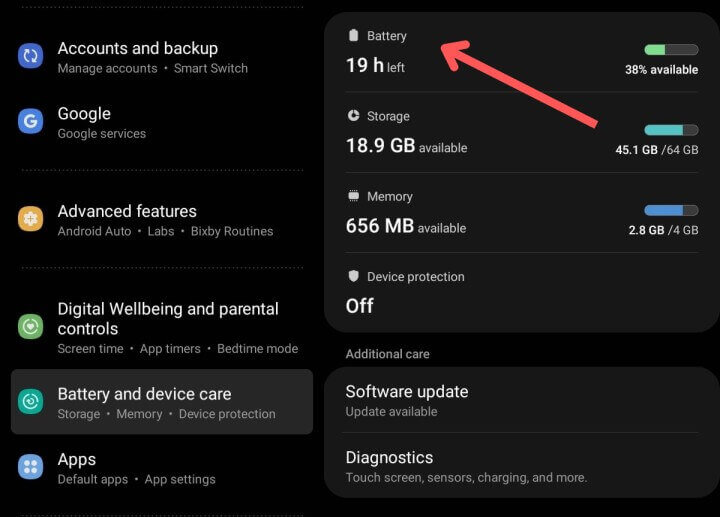
Then you will see an option called ‘Put unused apps to sleep’. If you turn on it, apps that you don’t use much will be put to sleep automatically. So it won’t run in the background. Here you also have the option to select which app to put into sleep manually. Sleeping apps will only run in the background occasionally. Notification from these apps might be delayed.
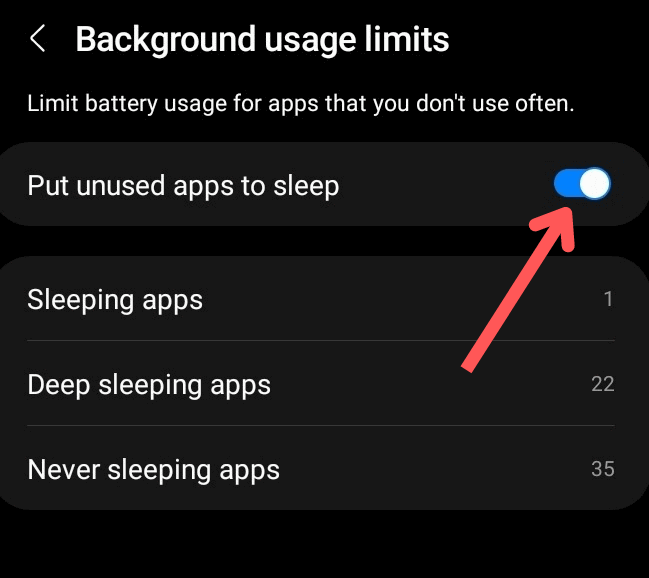
You will also see an option called deep sleeping apps. These apps will never run in the background or send notifications. Apps in deep sleep will only work when you open them. Also, these apps will be closed right after you press the home button. So you won’t be able to use these apps in the multi-tasks.
4. Use power-saving mode
Most of you might know already that android has an option called power saving mode. As the name suggests, it helps to save your battery so that it can last longer. When you turn on power saving mode, it clears all the background running apps, limits the CPU usage, and shut down certain features to keep the battery from draining too quickly. All android phones with android 5.0 OS and above have this feature called power saving mode. It might look different depending upon which android phone you are using.
Here is how you can turn on power-saving mode to increase your phone battery life.
Swipe down from above and you will open the quick access panel. Here you should see an option called ‘power saving mode’ or ‘save battery’ or something like that.
Another way to do it is by opening settings. Go to ‘battery and device care’. Here is tap the option called a battery. Now you will be able to see the power-saving mode option.
5. Turn on automatic brightness
When you use your phone always keep your brightness very low. This is good for your eyes and for saving battery too. In most phones, you will be able to see things on the screen clearly at the lowest brightness indoors. While outdoor, it might be difficult because of sunlight so you will have to increase the brightness.
Android has a feature called automatic brightness for this purpose. Automatic brightness adjusts the brightness according to the amount of light in the surroundings. If more light is there like in outdoor sunlight, the brightness will automatically increase so that you can see things clearly. If there is only less light in the surroundings, it will lower the brightness accordingly.
To turn on automatic brightness, you can swipe down from the top of your screen which will show a quick access panel. Here you will see an option called ‘automatic brightness’ or ‘adaptive brightness.
If you don’t see this option in the quick access panel, go to Settings>Display and enable the option called ‘Adaptive brightness’.
6. Turn off location
GPS is the thing that drains your phone battery most. Many apps that you use track your location to deliver you the desired experience while using the app. When you turn on the location, connect to Wi-Fi, or turn on mobile data, it uses an Assisted GPS or A-GPS. This uses the location of the nearest mobile tower or Wi-Fi network to approximate your location. There are a lot of calculations involved that demand more processing power. So apps that need to find your location will consume your battery more.
To save battery and increase battery life, you can turn off the location or GPS in your phone. Always keep it off until you open some app that asks to turn on the GPS. For turning GPS off, swipe down the quick access panel and you will the option there.
Some apps will still track your location even when the GPS is turned off. You cannot do much about it. All you can do is stop those apps that run in the background.
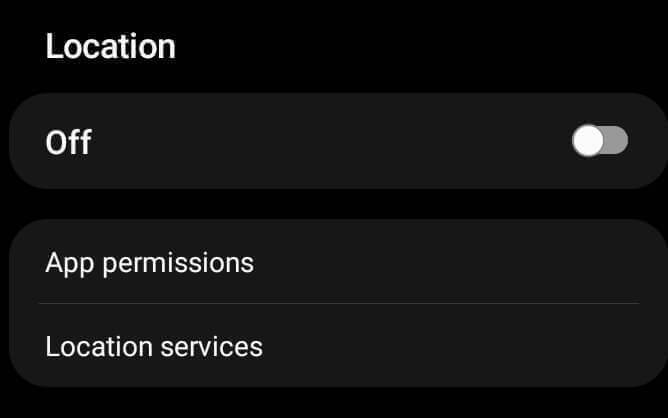
In settings, you can see an option called location which shows you which all apps have this permission.
7. Avoid fast charging
Nowadays most Android phones come with fast charging. The feature is very useful and time-saving, especially in situations where you are going somewhere and just want your phone to be quickly charged. But I would recommend you not to use fast charging unless it is urgent. With fast charging people will not care about battery and uses the phone extensively since it would be fully charged in minutes. Each phone has a certain limit on the charge cycle after which the battery capacity starts to reduce. Usually, this limit is from 300 to 500 charging cycles. One charging cycle is one complete full charge and discharge. The battery performance will start to reduce after this. Fast charging will make you use your phone battery too much and charge more.
So use a normal charger while not in urgent.
Here is an article I referenced that talks about one reason fast-changing damages Lithium-ion batteries.
8. Keep the phone at a normal temperature
The temperature in which you keep your phone might also affect your phone’s battery. Phone manufacturers recommend you to keep your phone between 0 to 32 degrees Celsius during charging or performing tasks or while sitting idle.
When the phone is kept in cold places, a phone battery can drain faster than normal. Your phone battery works through an electrochemical reaction. The reaction causes current and sends power to the terminal ends of the battery from which the components receive current. In cold conditions, this reaction slows down and it can’t deliver enough power to the components. Then your battery starts draining faster.
Usually, these problems are temporary. The battery will behave normally when brought in at a normal temperature. I am not saying the cold condition is the only reason for your battery draining faster. But it can be. This is not that big deal as most of us live in places with normal temperatures.
9. Use WiFi whenever possible
The next tip to increase your phone battery life is to use wifi whenever possible. Using mobile data for a long time can drain your phone’s battery very quickly. It is not a problem when we use it for some time. But most of us leave the phone with mobile data. This will not only consume a lot of battery but also uses up a lot of data.
If you have a wifi connection, use it whenever possible. Mobile data consume more battery than Wi-Fi since it would take more power to transmit signals to a cell tower if you are away from it.
Sharing your mobile data with others through a Hotspot also consumes a lot of battery.
10. Disable automatic updates
Automatic updates are a feature in android which updates apps that you have installed automatically to the latest version. This seems to be a good feature. But it will also update the app that you don’t use much and all the junk and unnecessary apps on your phone. Apps are updated in the background while you use your phone. This is not as big of a load on the battery as the others in this list. But if you want to optimize your phone fully for better battery life you might want to disable automatic updates.
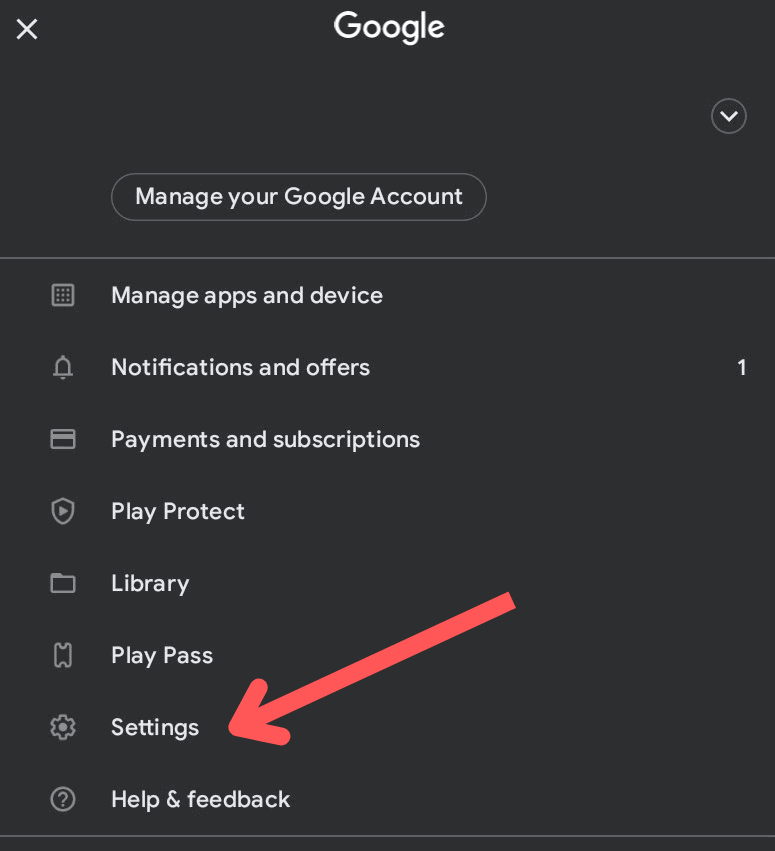
To disable auto updates on your android phone, go to the google play store and tap the profile icon. Then tap on settings and you will see an option called Network preferences. Tap on it and it will expand. There you have an option to disable or enable auto-update.
11. Check each app’s battery usage
Did you know that on your android phone, you can see data about how much battery each app uses?
We install many android apps for our day-to-day needs and we don’t usually look into how much these apps run in the background. Most apps run in the background for a long time to collect data and consume a lot of battery. You can see data about how much battery each app consumes and how long they run.
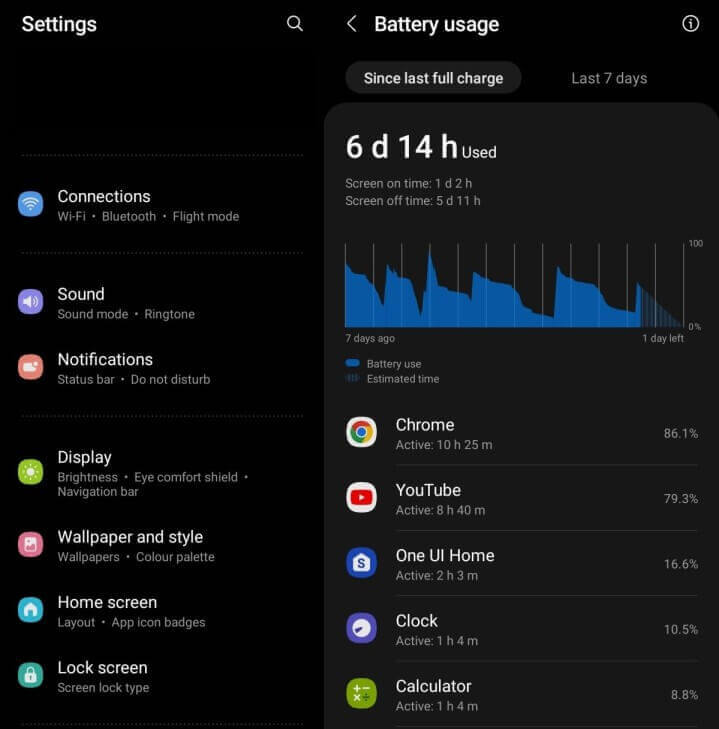
Go to settings and tap ‘Battery and device care’. Then you will be able to see an option called ‘Battery’. Tap on it and you will see details about the battery usage since the last full charge. Tap on that and you will be able to see which all apps consumed how much percent of the battery, and how much they run in the background.
12. Use simple wallpapers
Yes! the wallpaper you use also drains your battery. This comes down to how a display work. A display is made of pixels. At the back of the touch screen, there is a panel with an array of red, green, and blue pixels. To display something on the screen these pixels glow in the required colors. Bright wallpapers require more of these pixels to illuminate and hence more battery is consumed.
There is no problem with using simple wallpapers. But live wallpaper drains the battery. If you are concerned about your battery and are using bright 4k or live wallpapers, then I recommend you change it to normal wallpaper.
13. Don’t charge your battery from 0% to 100%
The next tip to increase your phone battery life is charging. Most people including me use phones until the battery run out completely to 0%. Then we put it on charging until it becomes 100%. This habit is not good for your phone’s battery life span. A complete full charge from 0 to 100 counts as 1 charging cycle. As I said earlier in this article, most phones usually have only up to 300-500 charging cycles until their battery capacity reduces by 20%. So charging from 0 to 100 will reduce the number of charging cycles left.
Heat generation is not good for your battery. If you keep charging your phone after it is fully charged, in some phones the battery will heat up. This heat is not good for the chemical solution inside the battery which moves the Lithium ions from the negative end to the positive end. It crystallizes the solution blocking the ions from moving and hence battery life span reduces.
Most phones today, disconnect from charging when it reaches 100% automatically. But smartphone experts recommend charging the phone to 85% and not letting it go below 20-15%.
14. Completely disconnect while sleeping
Another thing to save battery is to switch off everything on your phone before sleeping. Completely disconnect from the internet so that apps won t run in the background. Close all apps and connections, location, Bluetooth, and everything before you go to sleep.
Conclusion
So that is all about tips to phone increase your battery life. Hope this guide helped you. Stay tuned with us to get more content like this. Subscribe to our email newsletter to receive the latest tech updates and tips and tricks. Follow us on social media. We post content like this there too.
Did you learn something new in this article? Which of these tips did you like the most ? Let me know in the comments.