Adobe Photoshop is one of the best photo editors out there and most people use it for their image editing needs. No question about what features the editor offers.
Professional editors use it since we can do anything in the image with Photoshop. Speaking of features, my favorite one is the magic wand tool. It automatically selects areas in your image based on their color and tone so you can do something like removing the background using this.
But some people can’t afford to buy it. If you are one of those people looking for alternatives for Photoshop, here is my list of the best alternative online editors for Photoshop.
Best alternative apps for Adobe Photoshop
- Photopea
- Pixlr E
- Befunky
- Fotor
- Adobe online photo editor
- Canva
- Edit.photo
- ipiccy
- Polarr
Because these editors are online, they cannot compete with photoshop but it does have pretty good features that you can use instead of photoshop. Exception for Photopea because it is the best online photo editor alternative to photoshop.
So let’s look at each of these editors in detail and see what they can do.
1. Photopea – Best alternative online photo editor for photoshop
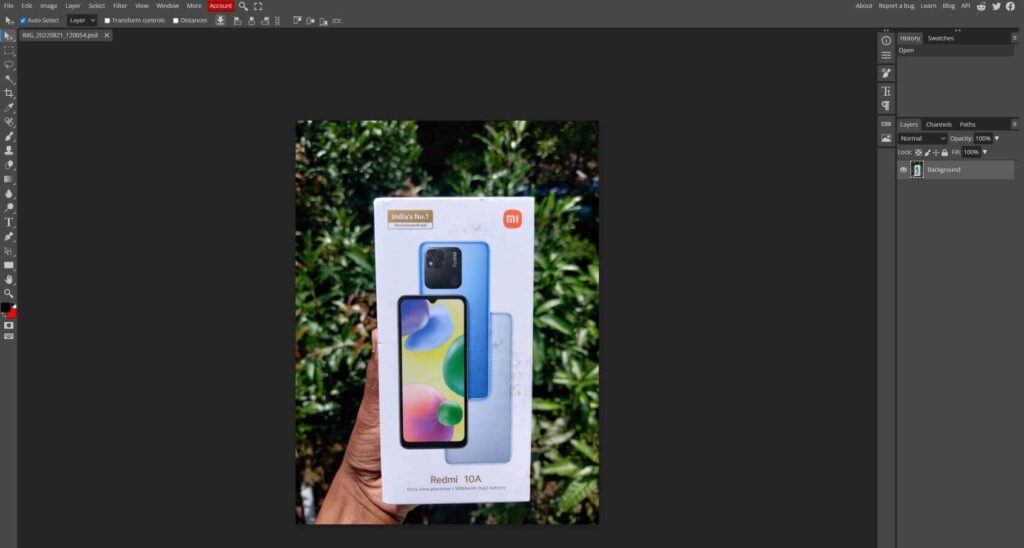
Photopea is #1 on the list of best alternative online photo editors for Photoshop because of the features and options this tool provides. if you go to the website you can see for yourself why it is the best.
It works on your device itself and does upload your images to the internet. You can load photopea and use it offline as it fully works on your device.
In photopea, you can create projects of different sizes and aspect ratios for Facebook, Instagram, etc… Transparent images can be created using this tool. The whole design of the editor is very similar to photoshop and has an identical toolbar.
It accepts .PSD, .JPG, .PNG, and all types of files and opens exact layers in the image. You can also export images in any file format you want. For exporting as PSD you can go to file and select ‘save as PSD‘ and for other formats (JPG, PNG, SVG, PDF, etc…) you can go to File>Export as>PNG, JPG, etc…
Speaking of some image editing features in the tool, you get the magic wand, Refine edge, Brush, Hand, Dodge, Eye dropper, Text, Layers, and Vector graphics. Also, you get all the basic features like changing the color of objects and elements, cropping, pen, etc…
You can even automate your editing in Photopea if you want by adding JavaScript codes. Yes! photopea provides an option in which you can write your JavaScript code that does any editing task. For example, if you want 30 copies of layers and gradually decrease their opacity, doing it manually can take a lot of time. By executing a JavaScript code you can do it in seconds.
The online editor also has the feature to edit, create and save animations. Photopea has many more features in it. Why don’t you explore it by yourself?
Here is the link to Photopea.
Pricing: Free
2. Pixlr E
The next tool in our list of alternative online editors for Photoshop is Pixlr E. This is a great tool and has all the features you might need for editing your image. It has a variety of editing options. This tool is not completely free. You can use it for free but with some limitations which are removed in the premium version.
You can create and edit images. For creating images, you have different sized layouts for social media stories or posts, etc… You will get a transparent background layout and create images by combining two or more images.
It allows you to open images in any format and export it as PNG, JPG, WebP, and PXZ. Exporting options are fewer compared to photopea but all the generally used formats are supported so it can help you with your image editing requirements.
Like photopea, Pixlr has options to create, edit, and style layers. The tool also has many advanced options that allow you to remove background from an image, cutout, mask, etc… You will also get some design templates that you can use to create better designs.
The wand select option in this tool selects areas with similar colors so that you can remove them or do anything with them.
All basic features like adding text, blurring, sharpening, smudge, pen, brush tools, etc.. are available in Pixlr. You also get different filters, adjustment options like brightness, contrast, etc.. and some animating options.
You can check out the Pixlr E image editing tool by clicking this link.
Pricing: Free, 30 day free trial for the premium pack, Premium – $4.90
3. Befunky
Befunky is a great image editing tool that has a wide variety of features that you might need for editing your images. You can edit your images without signing up. They provide a premium version too. I have put this in my list of alternative online editors for Photoshop because it has the all basic features of an image editing tool. With basic features like cropping, resizing image text editing, etc.., they also provide background removal, photo enhancement, different photo effects, touch-up tools, etc…
Also, you can create and edit images. In the create option you can create an image by adding different shapes and photos together with text, background, etc… You can either set custom dimensions for your image or choose from the dimensions they provide. They provide all common dimensions like Facebook posts, Instagram stories, cover photos, etc…
Although this editor does not have as many features as Pixlr E or Photopea, it is pretty good for simple photo editing needs. For example, when you just want to create an image with some text quickly, in photopea, if you are not much familiar with the UIO, it will take you more time with all the different options available. Befunky is a simple editor and you can get the job done quickly.
Here is the link to Befunky image editing tool.
Pricing: Free, $4.99 per month pack and $9.99 per month pack.
4. Fotor
Fotor is the next online image editor that is a great alternative to Photoshop. It is free to use but you have to pay to unlock some features. It is almost similar to another web app called Canva. If you are looking for an advanced editor with many editing options, I recommend using photopea. Fotor and most other online editors mentioned in this article are simple and are good for simple editing tasks. Let’s see some features that this editor has.
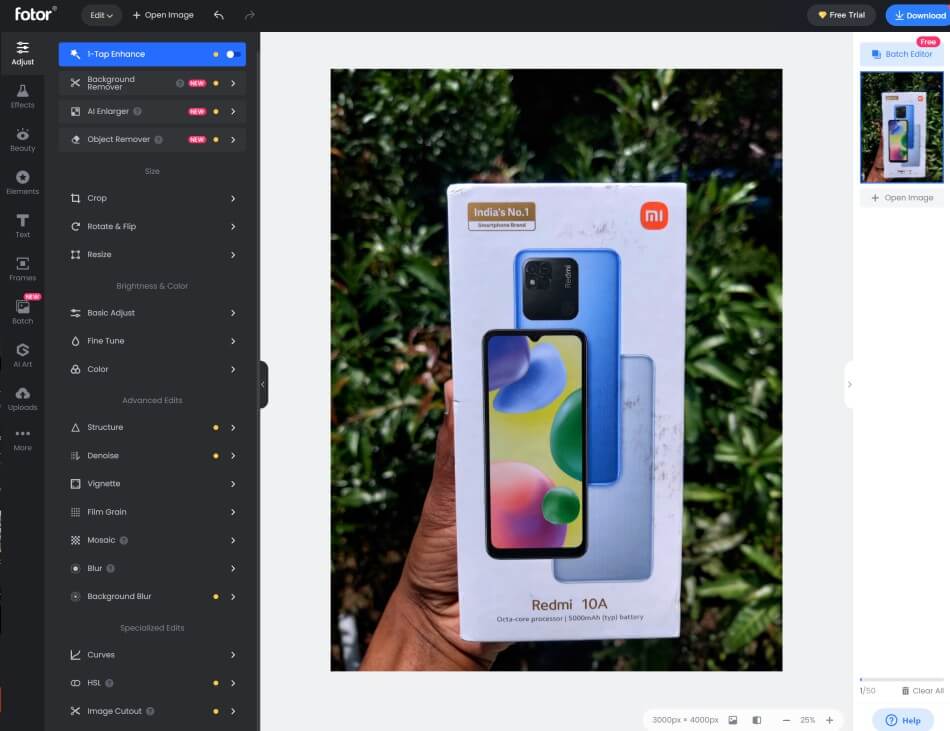
Features: 1-Tap Enhance, AI Photo Effect, Background Remover, Blur Effect, Color Splash, Cool Photo Effect, Crop, Funky Effect, HDR, Lomo Effect, Mosaic, Photo Effects, Photo Frames, Resize, Straighten, Text, Tilt-Shift, Add Sticker to Photo, Flip Image, Add Border to Photo, Overlay Image, Circle Crop, Add Logo to Photo, Rotate Image, Mirror Image
You can create images combining shapes, other images, and animated elements. They have different layouts and templates for different types of images.
Here is the link to Fotor image editing tool.
Pricing: US $8.99/Month, US $39.99 Billed Annually
5. Adobe Express
Adobe also provides an online image editor. It is called Adobe express. This tool is not as advanced as you would expect since it is provided by adobe. It is a simple tool but has many editing options. The tool is free to use but for using some of their stock images, you will have to pay.
It has all the basic photo editing options and the UI is pretty similar to Befunky or Fotor. Here are some images of editing in adobe express.
Features: resize images instantly, remove background from images, convert JPGs to PNG GIF, etc…, resize video content, Trim and edit video clips, image enhancement options, effects, add text, etc…
Here is the link to Adobe express.
Pricing: $9.99 per month
6. Canva
Canva is a very popular online image editor. It is a unicorn company. This online editing tool gained popularity during the pandemic. I have been using this tool for years and it pretty much gets the job done. If you want to create an Instagram post or Facebook post real quick, this tool is very helpful.
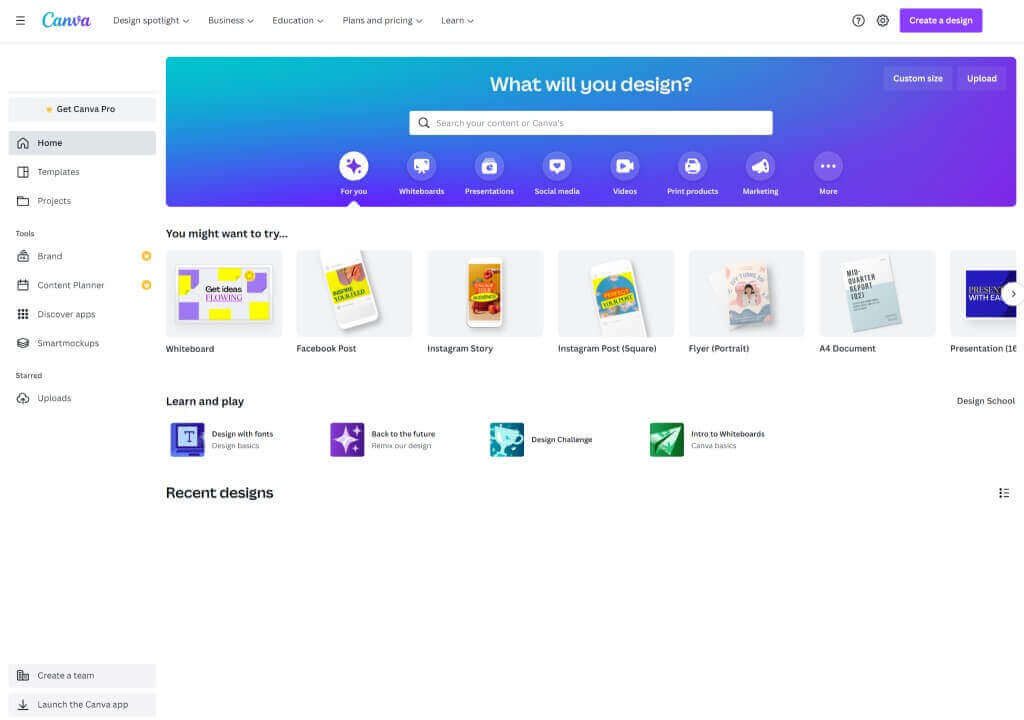
Along with the basic features, it has many stock images and animated elements that you can use to create your image. Also, there are many templates and designs that you can use. If you want to create an infographic in Canva, it is super easy. There are thousands of infographic templates that will make your task easier. You just need to fill in the content you want in the template.
There are templates and different elements for creating everything. Different image dimensions for social media are also available. Image sizes for almost all social media posts and stories are available. High-quality PNG files can be exported.
Cava is the best choice for a simple and powerful tool for image editing.
Here is the link to canva.
Pricing: $50 per month for Canva pro. 30-day free trial.
7. Edit.photo
Edit.photo is an online image editing tool powered by Pintura. The tool is entirely free with no ads or pop-ups. It works in your browser, so when loaded once you can use the editor online too as long as the browser tab is not closed. It is entirely free because it is a demo editor for Pintura which is a premium image editor.
The editor is very basic and does not have as many options compared to the other editors mentioned in this article. Tasks like cropping, adding filters, adding texts, and resizing can be easily done using this editor. No need to create an account. You can open the website upload your image and start editing.
Here is the link to Edit.photo.
Pricing: Free
8. Ipiccy
Ipiccy is a completely free online image editor with many features tools and effects. It has all the basic features like cropping, adding text, and different face editing tools. For editing images for your social media, this editor is perfect.
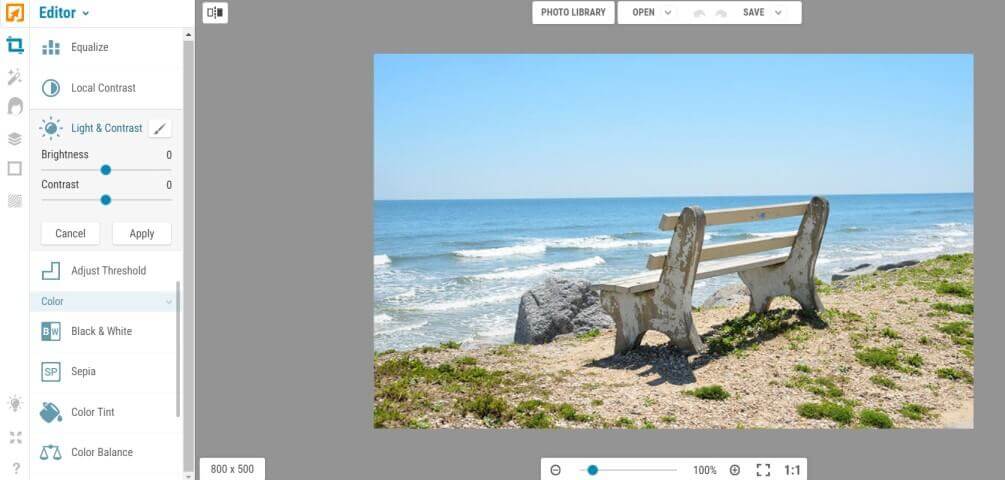
Features: crop, resize, blur, sharpen, exposure, soften the image, adjust contrast, brightness, color tint, face editing options, etc…
You don’t have to create an account to upload, edit or download images.
Here is the link to Ipiccy.
Pricing: Free
9. Polarr
Polarr is a great image editor. The design of the web app is excellent. It is not complex as Photoshop and other editors and has its own design. The editor is not completely free but you get most of the effects, filters, and editing options. If you use pro features, you won’t be able to export it. You will get only one free expert per day.
Among tools, you will get custom filters, curves, HSL, face, distortion, perspective, and many more. Here is an image of editing in Polarr.
If you have loaded the editor once, then no need for an internet connection. It will work offline. Talking about some more features, you can add text, overlays, filters, increase or decrease clarity, luminance, color, sharpness, add different tones, border effects, and many more
Here is the link to Polarr image editing tool.
Pricing: one export for free per day, Paid plan – $3.99 per month
10. Stencil
The last image editor in our list of alternative online editors for Photoshop is Stencil. The app is free but you can only edit and download up to 10 images per month for free. So it is not completely free.
The editor is similar to Canva that we mentioned earlier in the article. Good for creating images for your social media posts. Like in Canva, you will get templates, designs, stock icons, and photos, etc…
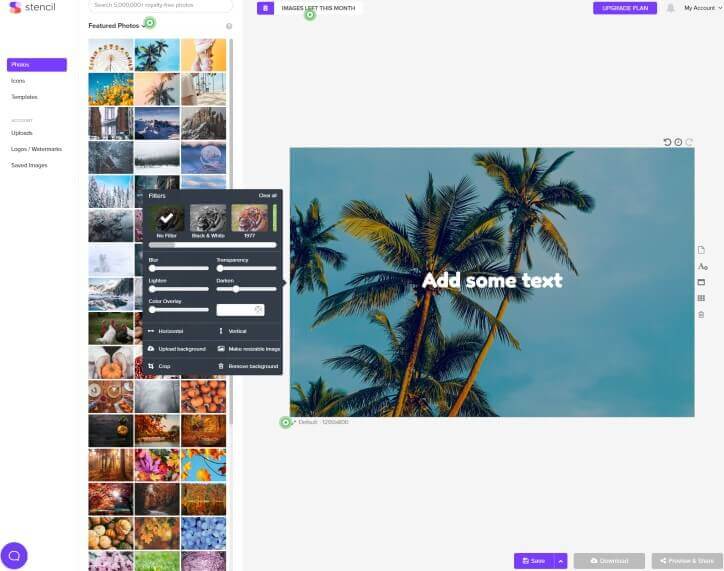
In order to use the editor, you need a Namecheap account. Namecheap is a web hosting service provider. The stencil is powered by Namecheap. No other accounts can be used to login into the stencil. So that is a disadvantage.
There are pretty much all editing options that are in Canva. But it is not as good as Canva. It is a simple editor.
Here is the link to Stencil.
Pricing: Free, Pro – $9/month, Unlimited – $12/month
1 more Extra tool
GIMP is not an online editor but it’s open source and totally free. You can download it on your desktop and edit images easily. GIMP is a great photo editor and is perhaps the best alternative for Photoshop. Like Photoshop, it has numerous plugins and tools that will help you edit images better.
if you are looking for powerful fast image editing software, then GIMP is your best choice. Includes painting tools like Powerful gradient tools, support custom brushes, and patterns, Brush, Pencil, Airbrush, Clone, etc… Advanced image manipulation features like layers and channels, masks, and many more.
Here is the link to Gimp.
Pricing: Free
Conclusion
I have tried and tested editing images in all the editors mentioned in this article. I have shared what I felt about using those editors. So far my favorite and best alternative online editor for Photoshop is Photopea. You see why when you open it. For most of my simple image editing needs, I use canva. If you are looking for an editor in which you can create social media posts, images for blog posts, etc.. canva is the best bet.
So that’s pretty much all about alternative online editors for Photoshop. I hope this article helped you. Stay tuned with us by subscribing to our email newsletter. We will share tech updates, tips, and tricks every Friday through the newsletter. Follow us on social media. We post content like this there too. If you have any queries or need help regarding tech, join our Facebook group. We have around 20000 members.
Feel free to comment with any queries.


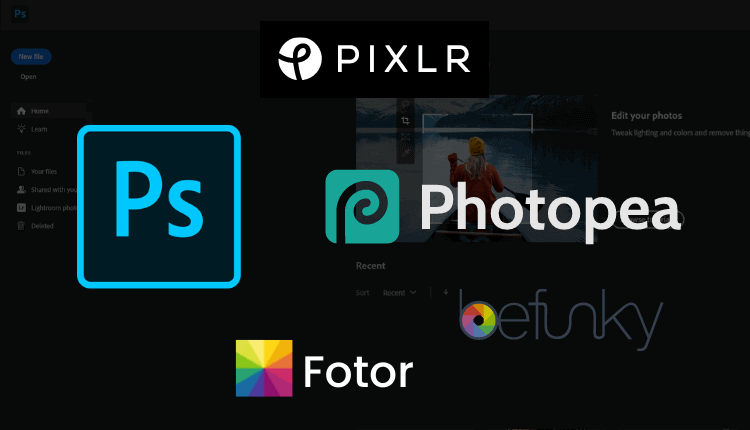
Quality content is important to attract people to visit the web page,
that’s what this website is providing.