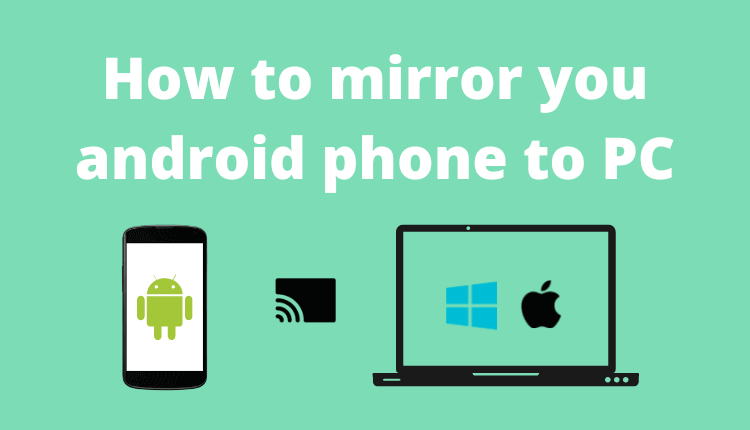Did you know that you can share the screen of your android phone to PC ? This is a feature in android that most people do not know. You can share and show what’s on your screen to other people through mirroring.
What is screen mirroring ?
This feature in most Android devices allows you to share or cast whatever is on the screen to other devices. Last year, Microsoft released this feature on windows 10 enabling you to share your smartphone screen to windows PC easily without any third-party software. All the content on your smartphone phone screen will be exactly displayed on the bigger screen.
3 Ways to mirror your android phone to PC
1. Using the default windows connect app
You can check out this video if you want.
Windows 10 has an app called ‘connect’ which allows you to connect your android phones to PC wirelessly and mirror the screen. Here is how to use it.
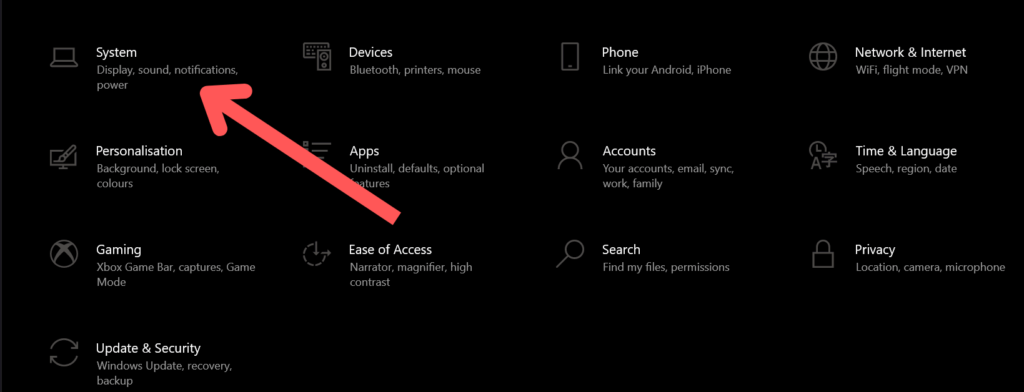
On your Windows PC, go to Settings>System>Projecting to this PC.
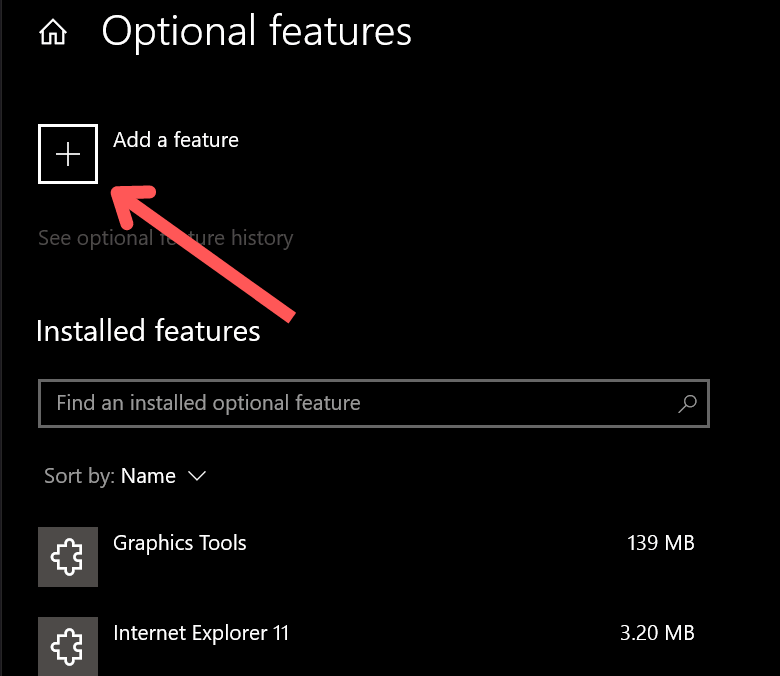
Click on optional features and you will see an option called ‘Add feature’. Click on that and search for ‘wireless display’.
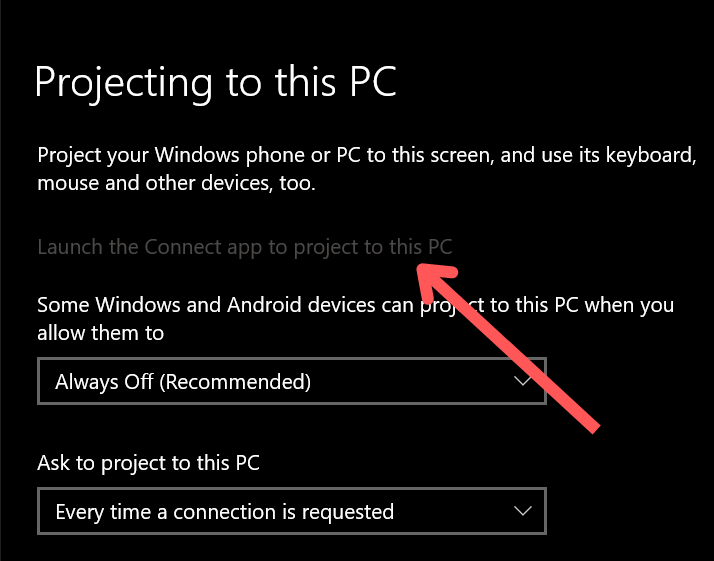
Install the new feature and you will see the option “Launch the connect app to project to this PC”. Click on that and your device is ready to connect.
Now on your android phone go to the quick access panel which you can drag down from the top of the screen. Then look for an option called ‘Smart view’. The name of this option can be different on all phones. So look for something words related to it like cast, mirror, share screen, etc…
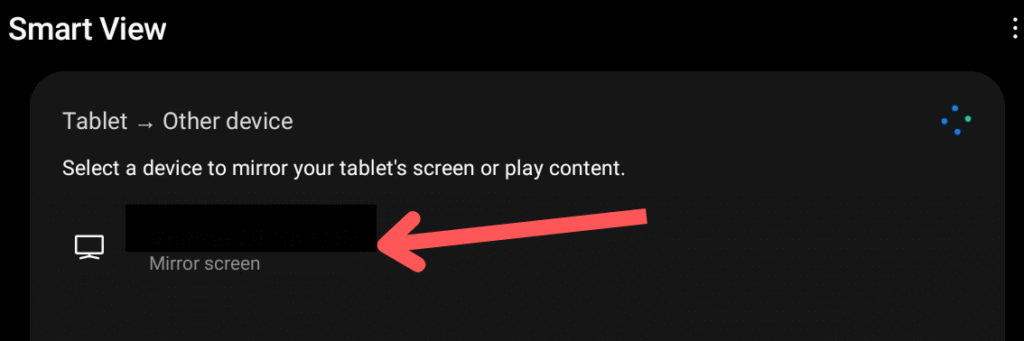
Tap on that and it will show you the devices available to connect. You should be able to see your desktop name in it. Tap on that and you are connected. Screen mirroring will begin and the phone screen will be visible on the computer screen.
2. Using an app called AirDroid
AirDroid is an app that allows you to manage your android phone on the web. You can get files, images, and everything on your phone in the chrome browser on your PC.
First, you need to create an account on the AirDroid web. Then you will see a screen as shown below.
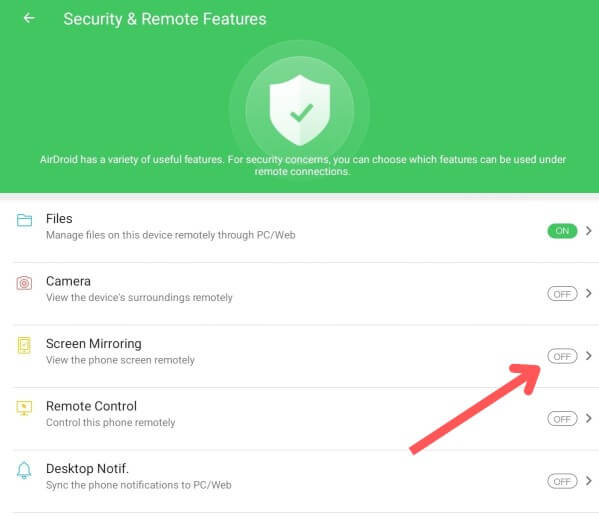
After that on your android phone install the AirDroid app. Open it and allow the permissions that the app asks for. Login with the same account that you used to login in computer. Then enable screen mirroring.
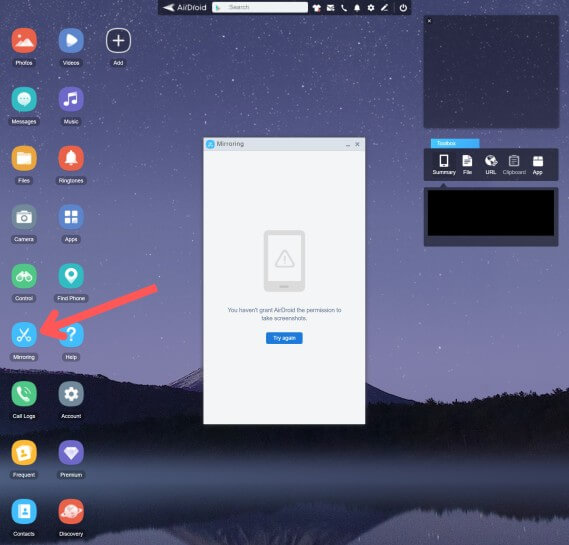
On your PC, open the AirDroid web. Click on Mirroring.
Then on your phone, you will see a pop-up asking if you want to start casting. Tap ‘Start now’ and now you will be able to see your android phone screen on a PC. If it’s not working, you can click on try again.
3. Using scrcpy app on windows or mac
Scrcpy is an open-source app that allows you to mirror your android phone screen to PC via a USB cable. It is very easy to share your screen using this app.
Search on google scrcpy or click this link and download scrcpy on your system. The link will take you to the GitHub page of this app. You can download the app by clicking ‘Code’ in the top right corner and you will see an option called ‘Download ZIP’.
Download the zip file and extract it to Local Disk (C:) or C drive. For this create a folder in C named scrcpy and copy-paste the zip file into this folder. Then extract it.
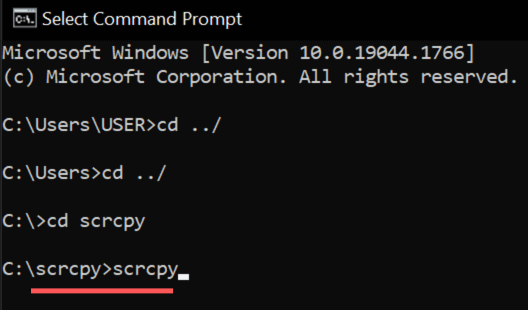
Open the command prompt and go to the path where scrcpy is stored. For that type in cmd, ‘cd scrcpy‘. Before that make sure you are in the C drive in cmd. If you are in some other folder inside the C drive, run the ‘cd ../‘ command to exit the folder.
Connect your phone and PC using a USB cable. Enable USB debugging in your phone. This is a hidden option in Developer options. To enable developer mode, go to about phone and the software information.
There tap 7 times on the build number. This will enable the developer options on your phone. You should be able to see an option here as shown in the image below. Steps for turning on the developer option might be different for all phones. In developer options, enable USB debugging.
Then type scrcpy in the cmd and press enter. This will run the scrcpy app. Now you should be able to see your connected devices on the computer. Mirroring an android phone to a PC using scrcpy is as simple as that.
How to mirror your android phone to MacBook ?
To mirror your android phone to a mac, you just need to download and run an app called phone mirror on mac. This app allows you not just to view the phone screen on your MacBook but also to access the phone in it.
After downloading and running the app, connect your phone to MacBook using a USB cable. Then enable USB debugging on your phone. As I said above, enable developer options and there you can see the option for USB debugging.
Conclusion
So that’s all about how to mirror your android phone to PC. I hope you got answers to what you were looking for. As always happy to help. Stay tuned with us for more android tips and tricks, the latest tech news, etc… Subscribe to our email newsletter to receive daily updates. Follow us on social media. We post content like this there too.