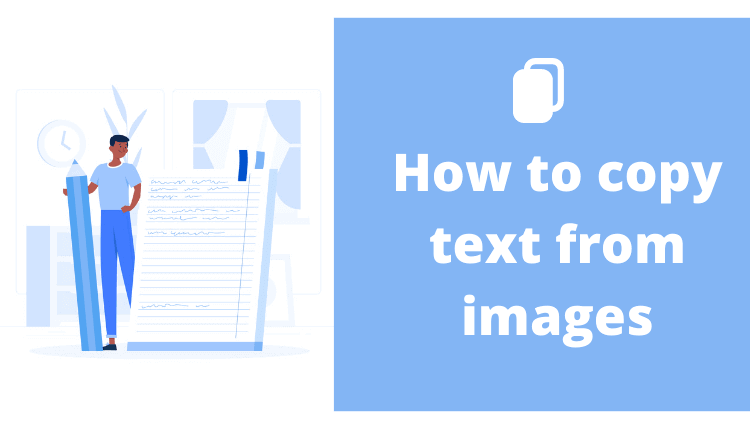While we work on our phones and laptop, we might come across moments when we want to type a text from an image or text shown in YouTube videos. You will have to type all the text shown on the screen and we don’t like to do this. It would be very easy if we could just copy the text from the image and paste it into docs.
Here is how you can copy text from images on android.
How to copy text from images on an android phone?
- download google lens from the play store and open it
- Take a screenshot of the video you are watching or choose the image you want to copy text from
- Open it in text mode and now google will recognize the text in the image
- Then you will be able to select the whole text and copy it.
Look at the images below to learn how to do it.
You can even copy text from books and surrounding things. You just need to fit the text in the camera frame and click on the search icon. Then it will highlight the text in the image.
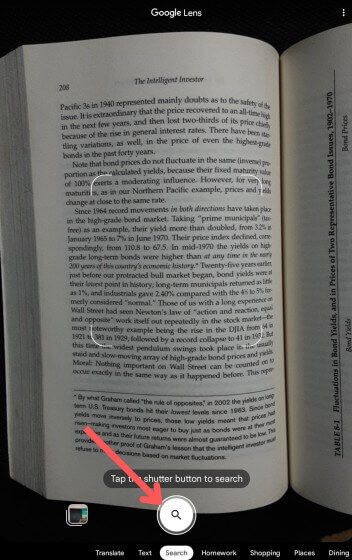
Select the part you want to copy and tap on the copy text in the bottom left part as shown in the image above.
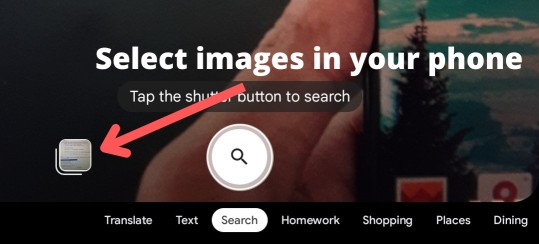
To select text from images on your phone, tap on the images as shown above. This will show you images on your phone. You can select from which image you want to copy the text.
Additional note: You can use google Lenses for many other purposes like searching the image or searching homework on google, translating languages, looking for a product, place, dining place, etc…
Some more ways to copy text from images on android
No 1: Another way to copy text from images is using an online tool. Click this link to go to the tool. Here you can upload your image and it will extract text from it. You have the option to copy, download and save as a doc in the tool.
No 2: Install an app called ‘copy text on screen’ which does the same as google lens but it is only for copying text on the image.
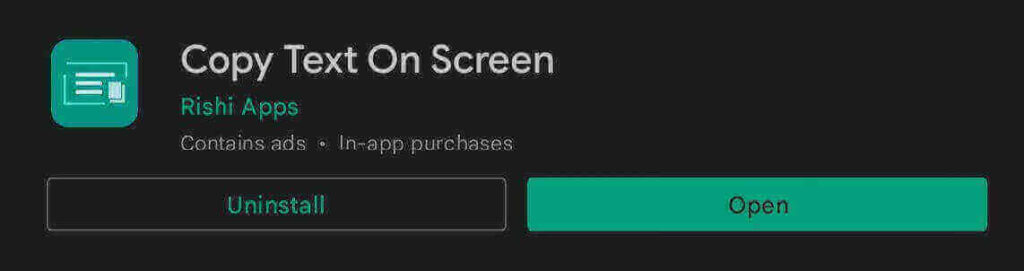
Download the app from the play store and open it. You will see a camera icon. Click on that to take a photo and copy text from it. You can copy text from the image by tapping on the image icon beside the camera icon.
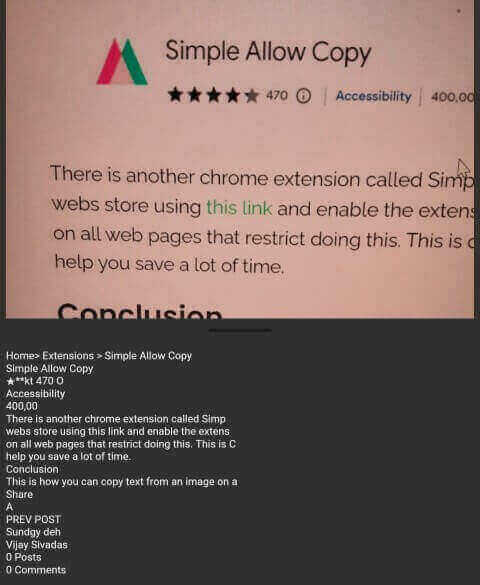
This wouldn’t be that much neat and clean as google lens results but you can copy text from the image. I would highly recommend you to use Google lens as it gives you a much better experience.
How to copy text from an image or screen on a laptop ?
Now, what if you want to copy text from an image or screen on your laptop. Most of the time you will be using your laptop to do the work so this feature is more essential on your laptop.
First, go to the chrome web store and install an extension called Selectext. This will allow you to select any video playing in chrome. This only allows you to copy the text on videos and on a laptop you can pretty much select and copy anything on a web page easily.
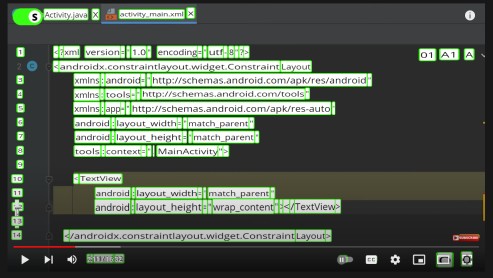
Enable the chrome extension and play a video on YouTube or any site on chrome. Now when you pause the video you will see a toggle button that has ‘S’ written on it. Toggle it on and you will see the text on the video is highlighted as shown in the image above.
Now you can easily select the text on video and copy it.
How to copy the text in web pages that have disabled right-click and selection ?

There is another chrome extension called Simple Allow copy for this. You can install it from the chrome webs store using this link and enable the extension. This will allow copying, selection, and right-clicking on all web pages that restrict doing this. This is one of the productivity extensions on chrome that will help you save a lot of time.
Conclusion
This is how you can copy text from an image on android and on other devices. I hope this was helpful and you got all the information that you were looking for.
Subscribe to our email list to get the latest tech information right into your inbox. Stay tuned with us and follow us on social media to get more content like this.
Feel free to ask me any query that you have in the comments.